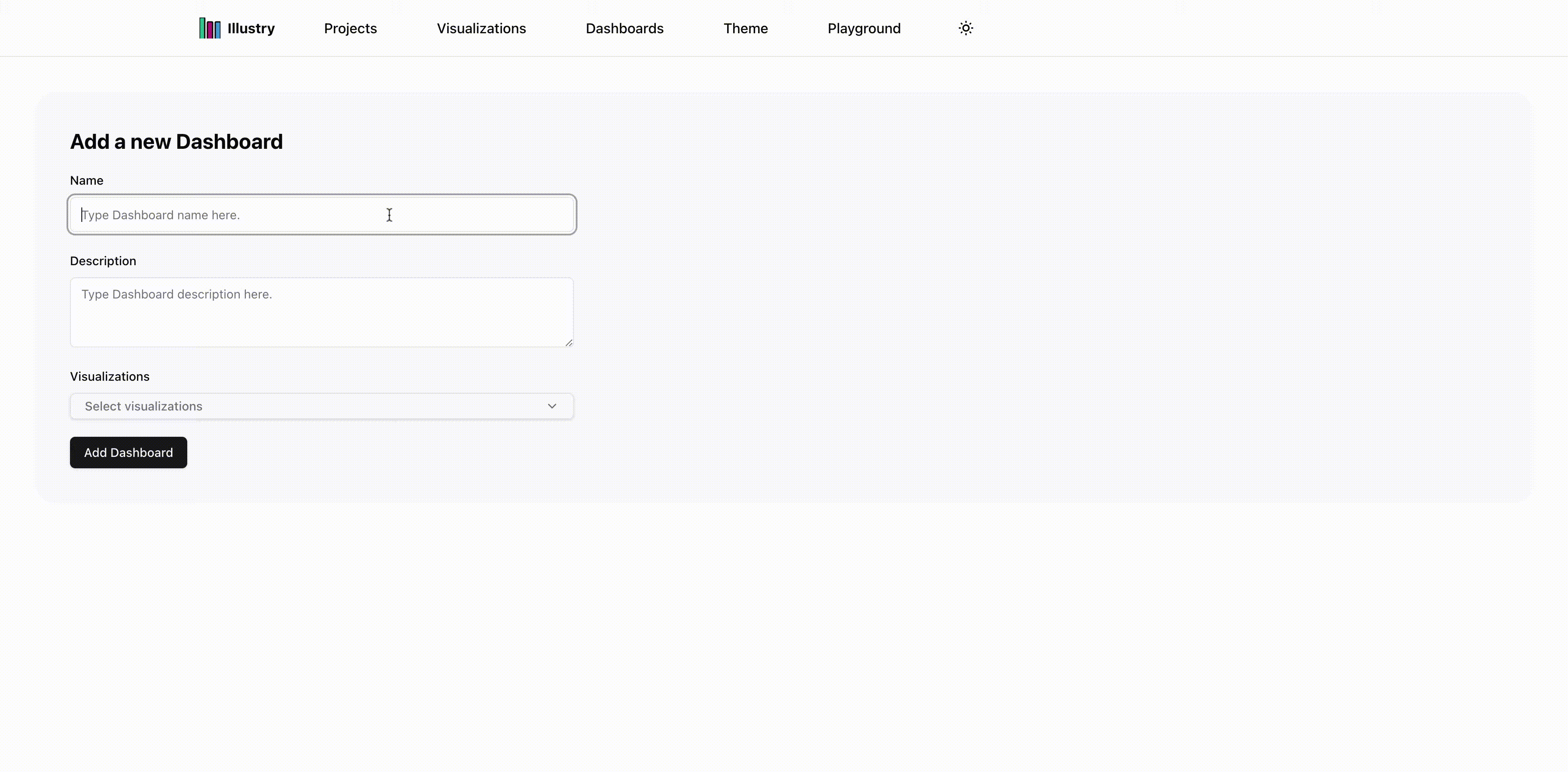Dashboards
Dashboards as Visual Workspaces
Dashboards act as versatile visual workspaces where you can organize and manage multiple visualizations related to your projects. They provide a dynamic and interactive environment for exploring, analyzing, and presenting data effectively.
Dashboard Data Structure
To represent a dashboard in your system, you can use the following DashboardData interface:
type Layout = { i: string; x: number; y: number; w: number; h: number; minW: number; minH: number;};
type DashboardData = { name: string; projectName: string; description?: string; createdAt?: Date; updatedAt?: Date; visualizations?: { [name: string]: string; } | VisualizationTypes.VisualizationType[]; layouts?: Layout[];};
type DashboardType = DashboardData & { _id: string;} & { __v?: number;};Key Attributes
- name: A unique identifier for the dashboard.
- projectName: The name of the associated project for contextual linking.
- description: An optional field providing additional context or details about the dashboard.
- createdAt: The timestamp indicating when the dashboard was created.
- updatedAt: The timestamp showing the last modification of the dashboard.
- visualizations: A collection of visualizations included in the dashboard, either as key-value pairs or an array of visualization types.
- layouts: A list of layout configurations that determine the position and size of visualizations within the dashboard. Each layout includes:
- i: A unique identifier for the visualization.
- x, y: Coordinates representing the visualization’s position on the grid.
- w, h: The width and height of the visualization.
- minW, minH: Minimum width and height constraints.
Dashboard Features
Dashboards enable users to:
- Drag and drop visualizations to rearrange them in the workspace.
- Resize visualizations to fit specific data needs.
- Maintain multiple layouts to cater to different use cases or audiences.
By offering such flexibility, dashboards empower users to customize their visual workspaces according to the project’s requirements.
Practical Example